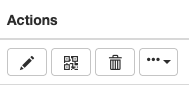¶ Log In
To Log into HADM portal go to https://hadm.husariatech.com
Enter your username and password into the login screen.
![]()
Your username and password will be provided by Husaria Technologies at account setup stage. Contact your Husaria representative or dealer for login information.
If you've entered your username and password correctely and still unable to log into HADM, please contact your system administrator.
¶ Navigation
By default after you sucessfully login to the HADM portal you will be directed to the Devices tab as shown below. This will be your HADM Home Page.
The Default table allows you to search through the listed devices and see the status of devices based on the last check in from the device. This includes information about the device like permission status, installation of applications, loaded files, configuration applied to the device. For more information on this tab go to the Device Management Page.
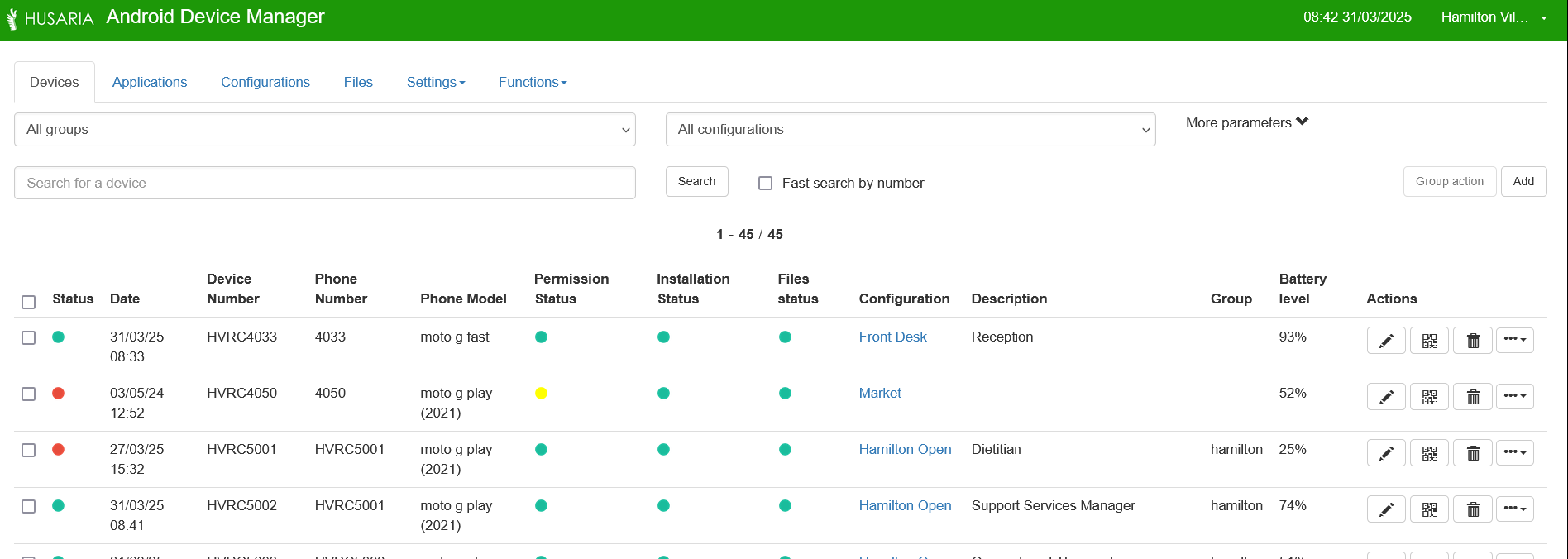
The layout of the devices table can be modified under Settings -> Device Table View, and is specific to the users defined role (Admin, User, Observer). Go to the Settings page to learn more.
¶ User Menu
The upper right corner houses the user menu and will allow the user to adjust their profile and log out.
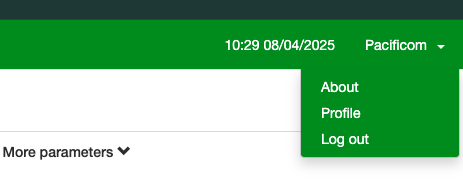
¶ Tabs
The Tabs below are available to navigate and administor the HADM system. Each tab is explained in detail in its own page.

- Devices: Manage and configure devices connected to the system. More Info on Devices
- Applications: View and manage installed applications on your devices. More Info on Applications
- Configurations: Add and Edit configurations used on the devices. More Info on Configurations
- Files: Access and manage files across your devices. More Info on Files
- Settings: Configure system settings and preferences. More Info on Settins
- Functions: Access various system functions and tools. More Info on Functions
The Action buttons on farmost right columns for each device will allow you to perform actions directly to the device from the Devices Tab. Be careful when deleting or performing other functions to a device - ensure that you have selected only the devices you wish to be impacted.