¶ Configurations
Configurations are the main driving part of HADM that controls the most important portions of your device. Each Configuration should be setup for a particular use case where a set of applications and settings will make the most sense for your users. The exact Configuration may depend on your needs and may differ from recommended settings here.
Each Configuration will have 6 sections:
- Common Settings: The settings for all devices in the Configurations, the Configuration Name and Description, the Admin password to exit Kiosk, and the Device Lock setting.
- Design Settings: The visual settings to control the background, icon text color and size when using the Kiosk mode.
- Applications: The Application permissions (Allow, Block, Delete) and whether to hide in kiosk as well as the application order if allowed. The Application will also show the version and if an upgrade has been uploaded. Older versions can be selected if needed.
- MDM Settings The Kiosk mode and additional settings to restrict or enable access on the device.
- Application Settings Advanced settings if necessary for individual applications.
- Files The settings for files to be pushed to the devices, and the location to be downloaded on the device.
Your dealer will likely have provided a default Configuration with the recommended settings. Usually if you find that you need a new Configuration it is a good practice to copy and modify the default Configuration rather than start from a new blank Configuration.
¶ Creating a New Configuration
Existing Configurations will be listed in the Configurations tab. If none are listed you will have to create a new one. You can create up to one hundred (100) Configurations within your HADM account. Each configuration allows a unique set of allowed applications and custom permission settings for groups of phones.

¶ Manually Add a Configuration
- Navigate to the Configuration tab on the HADM dashboard.
- Click on Add icon at the top right.
- You will be prompted to confirm that you want to create a new empty configuration. Click yes to confirm.
- Enter Configuration Details.
- Name: Choose a clear and descriptive name for the Configuration (e.g., “Care Aides”).
- Description: This will help to describe the use for the Configuration (e.g., "Nursing phones for independant living - fully restricted no setting access")
- Restrictions: Each of the settings will either restrict or allow the specific feature, the recommended setting depends on your use case.
- Admin Password: Ensure this is a password that you can enter using the phone keypad to exit the Kiosk mode and access settings on the device. Each config will have an admin password which is a different password than your admin login to the portal.
- Refer to the sections for each Tab to determine how to best setup your configuration.
- Customize the rest of the Settings/Parameters based on the requirements for the specific group or device.
- Save the Configuration by either selecting "Save" or "Save and Close".
¶ Copy an Existing Configuration
If you already have an existing working Configuration that has been setup by your dealer, the best method of adding a new Configuration is to copy that Configuration since it will retain all the settings and allow you to only modify the few that need to be different.
-
Navigate to the existing Configuration you want to copy.
-
Click the copy icon on the right of the Configuration.
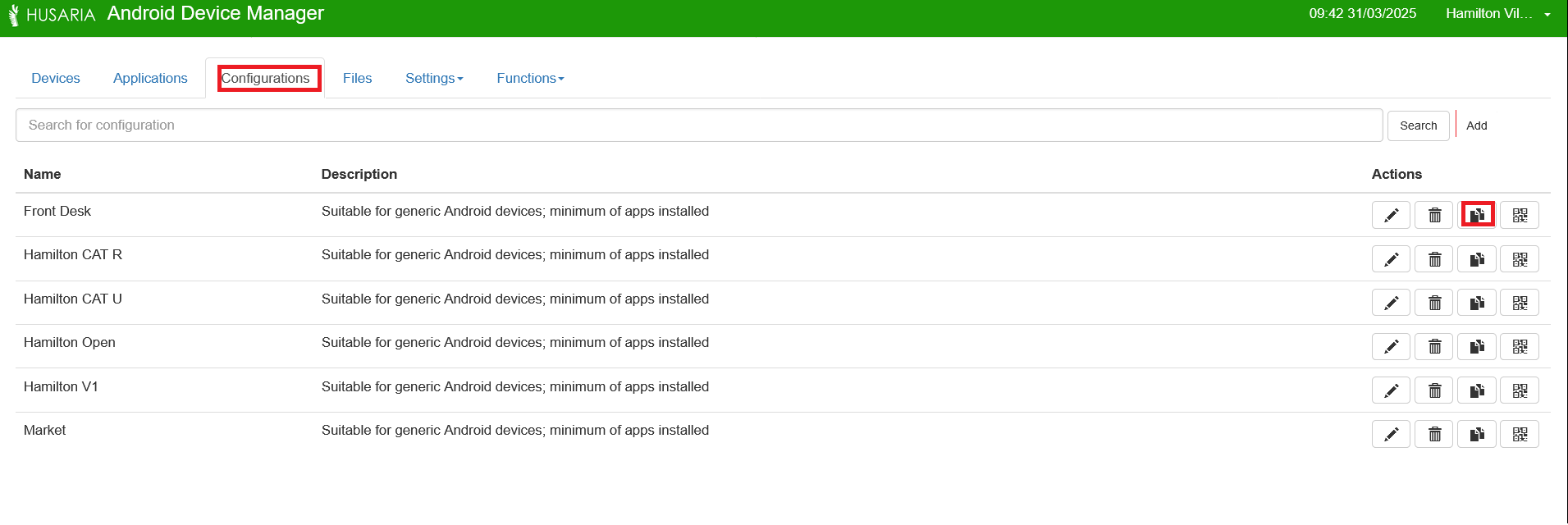
-
Input a New Name for the configuration.

-
Click Save to finalize the copy.
Now that the copy has been made you will be able to edit the configuration to adjust the setting for the new use case.
¶ Editing a Configuration / Configuration Details
Click the Configurations tab, and then the pencil icon next to the configuration you would like to edit / see details of.

The notes below are not exhaustive but are meant to guide you in modifying existing configurations as needed and to troubleshoot some common issues.
¶ Common Settings
The Common settings allow you to manage general settings such as the Configuration Name, password for the Configuration (on the device), and enabling/disabling particular core features of the device such as Bluetooth, WiFi, GPS.
¶ Push Notifications
Generally the MQTT protocol selection will result in the most reliable notification delivery to most phones. This affects application updates and configuration changes.
¶ Block USB Storage
If you need to be able to access the photos on the camera on the device leave this unselected. By default we recommend that this is turned on as it results in a more secure device that is less vulnerable to sharing potentially sensitive data.
¶ Volume Management
To manage volume levels on a device, we recommend to use the "Manage Volume" setting and preset the volume level on the slider bar. Depending on the needs of the user groups, the setting allows for a set volume percentage that is reset every time the home screen is entered.
Many apps don't support the "Lock Volume" option in Android and will have zero volume at all. As with all MDM configuration options, test extensively prior to any large deployment.
¶ Design Settings
Allows you to set background colours, background images and icon sizes. You can set a default design that will apply to all configurations if wanted.
¶ Desktop Title
The Desktop Title can be useful to help recognize a particular device. We recommend using the Description selection which pulls the device description from the devices tab.
¶ Applications
Applications which are added to the main global Applications tab are not automatically added to the applications list in the Configuration tab. You can add Applications into this list that will be installed onto the device as part of the configuration. If you are using Kiosk mode you will be able to Show or Hide Applications that are installed and configure the order in which they show up on the home screen.
¶ Add and Application

We recommend adding applications globally and then searching for them in the add window. You are able to add applications specific to the configuration but managing them globally helps to ensure strict version control.

Already added global applications will show up in a drop down search window when you start typing the name of the application in the "Application Name" text box. Select the application from the drop down and then click on the "Add" button.
If a specific or older version is needed for a configuration you can click on the version number showing and select the version from available versions.
¶ Removing an Application
To remove an application from a device, locate the app in the Applications section. Choose the option to remove or uninstall the app from the device.
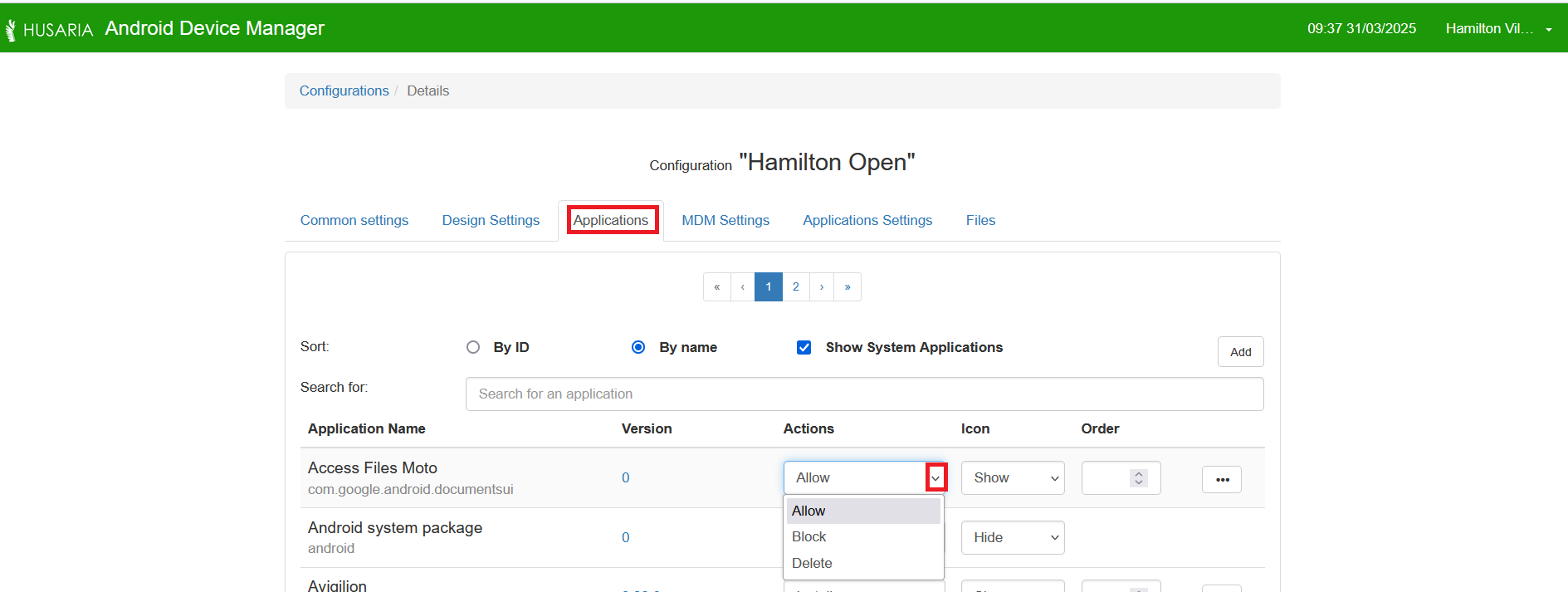
Confirm the uninstallation when prompted to complete the process. The app will be removed from the user's device.
¶ MDM Settings
This group of setting applies when the phone is in kiosk mode. Kiosk mode will show a reduced set of applications and lock down the settings such that most users will not be able to do things like disable notifications, this tab also allows for more advanced settings or restrictions. The most important section in this tab for most users is the WiFi SSID and connection details. These are used during the initial setup of the device and will allow for seamless setup if properly set.

Always test any changes you make to these settings to ensure that it works as intended on your devices.
¶ Application Settings
Most users will not need to add any details to this section - the settings here are specific to applications that need settings to be controlled by the MDM. Application Vendors can give you the details you need for any settings that may be required, but most applications will not require anything here.
¶ Files
The Files tab is useful for loading common files needed on your devices - this may include contacts, site resources like floorplans or common reference documents. Ensure that any applications required to open the files are also loaded to the configuration as well. Files paths on Android are case sensitive and may not always send the file to the location you expect. Ensure that the device has access to the file path and that permissions on the device will allow a user to access them if that is the intended result.