¶ Managing Files
Preloading files to a device can be useful for many applications. Whether it is loading reference documents that are common to your operation, loading preset contact lists, or loading images or other files. You can upload files into each device via configurations to allow particular apps access to settings, default images, sounds, etc. depending on your particular apps' requirements.
¶ Uploading a File
- Navigate to Files Section:
- Click "Add"

- Select the File and add Path. If you do not specify a path the file will be saved in the root directory on the phones storage. Refer to the documentation for the third party application if a specific file location is necessary to have the file accessible to the application. Clicking browse will let you locate and upload the file from your computer.
- Confirm upload by pressing Save
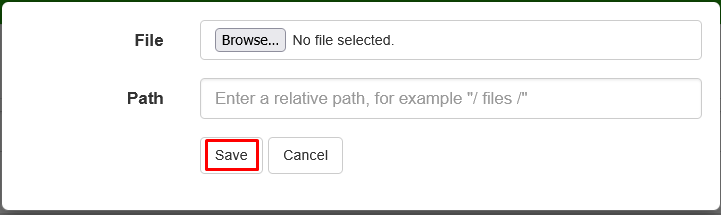
- Once the file has been uploaded it will need to be also added as part of the configuration to ensure it is delivered to the device. See the Configurations page for details on adding files to a configuration.
¶ Deleting a File
If a file is not loaded or used in a configuration then you will have the ability to remove it. Files are loaded first on a global basis and then listed in the required configurations. If the delete button is greyed out this indicated that the file is used in a configuration and must be removed there prior to allowing deletion.
- Locate the File. If your file list is long you can use the search function to narrow the list down.
- Click the "Delete" button (garbage can icon)
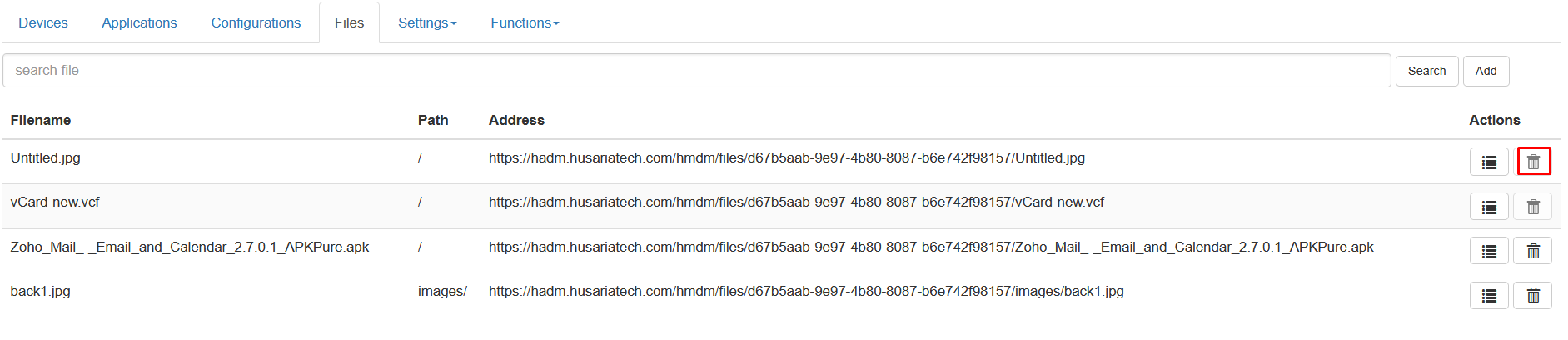
- Confirm Removal