¶ Device Management
Each Device in HADM represents an individual Android-based piece of equipment; this could be a Smartphone, Tablet, Digital Signage appliance, or any other device running the Android operating system.
Prior to enrolling devices it is best to ensure that you have at least one Configuration setup that will apply applications and settings such as the initial wifi connection to the device based on the purpose of the device. Go to the Configurations page to learn more about this.
The Device Management tab will allow you to add devices and enroll them into the system.
¶ Adding a New Device
There are two primary steps involved in adding a device into the MDM:
- Creating the device entry within the MDM
- Enrolling the physical device into the MDM.
¶ 1. Creating the Device Entry in HADM
-
Click on "Add" located at the top right corner of the page.
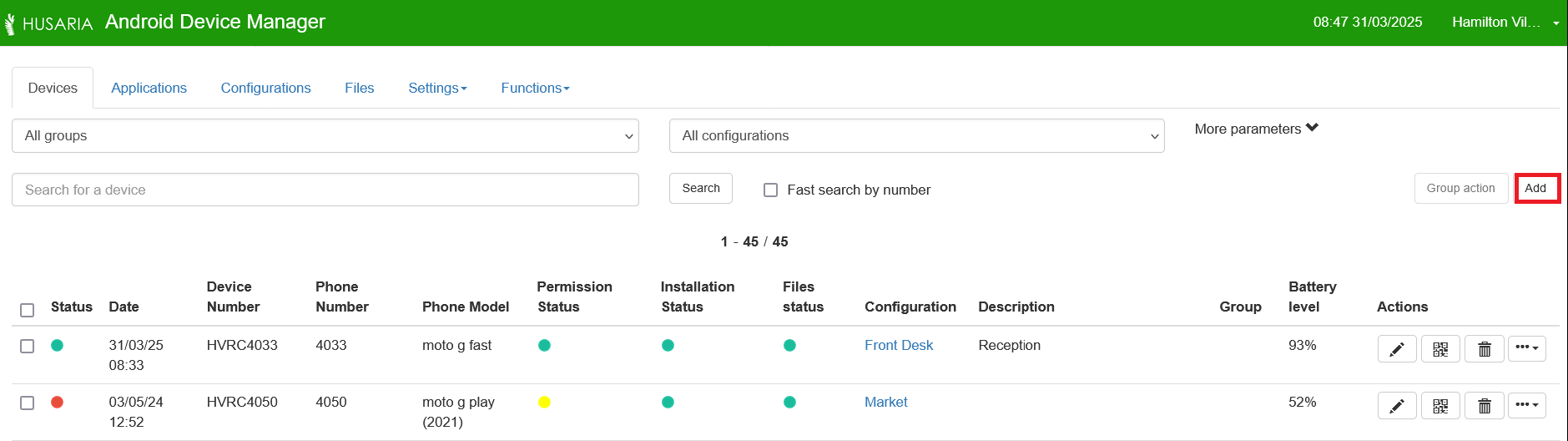
-
A new overlay window will open where you can enter the required information for the new device. Below are the fields you need to fill out:
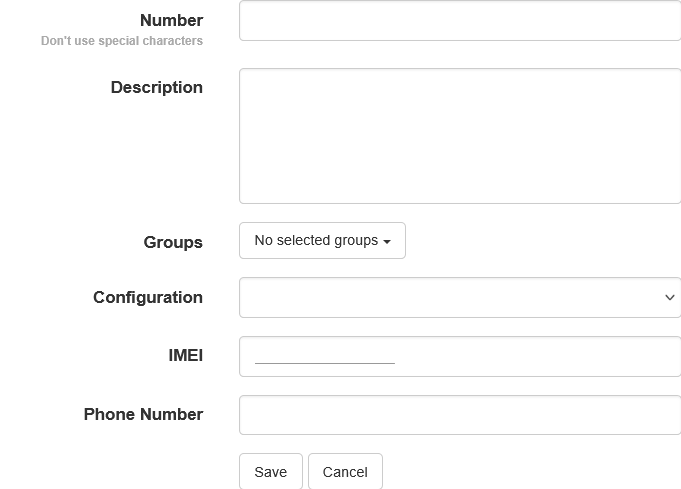
- Device Number: Typically, we recommend you use a unique identifier based on the your company name or department combined with a device number. If your company name is ACME Incorporated, use ACME001 for your first device.
- Description: Include details like the location and extension number (e.g., "Main Office - Ext. 101"). In Kiosk mode this description is typically shown at the top of the screen.
- Group: Select the group to which the device belongs (e.g., Husaria).
- Configuration: Choose the configuration preset (e.g., HUCS_restricted).
- Phone Number: Enter the phone number or extension number that will be assigned to the device (e.g., "001").
- Click on "Save"
¶ 2. Enrolling the Physical Device into HADM
¶ Enrolling via QR Code
The option to enroll with a QR code is built into Android, but is only accessible when the device is in the factory default state. Ensure that you have the required Configuration saved in HADM and that any network info in the Configuration is correct. Configurations
-
Find the device that you added in the Device list, and click on the QR icon on the right side of the page under the actions column. A customized QR code will open in an overlay window.
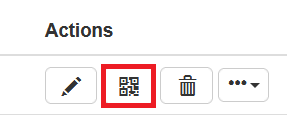
-
Ensure your device has been factory-defaulted, and that it is waiting at the initial welcome screen that appears after the reset has completed.
You cannot perform an automatic enrollment unless the device is at the initial welcome screen. If you have signed into a google account or completed the setup of the device, and cannot reset the device contact Husaria or your Dealer to perform a Manual enrollment. If the device contains any important data - ensure that this is backed up prior to a reset or enrollment.
-
From the Welcome screen on the device, where the Android boot up says "Hello" on the screen, tap the screen 6-10 times (depending on the Android Version) in rapid succession in an area that is not an active button.
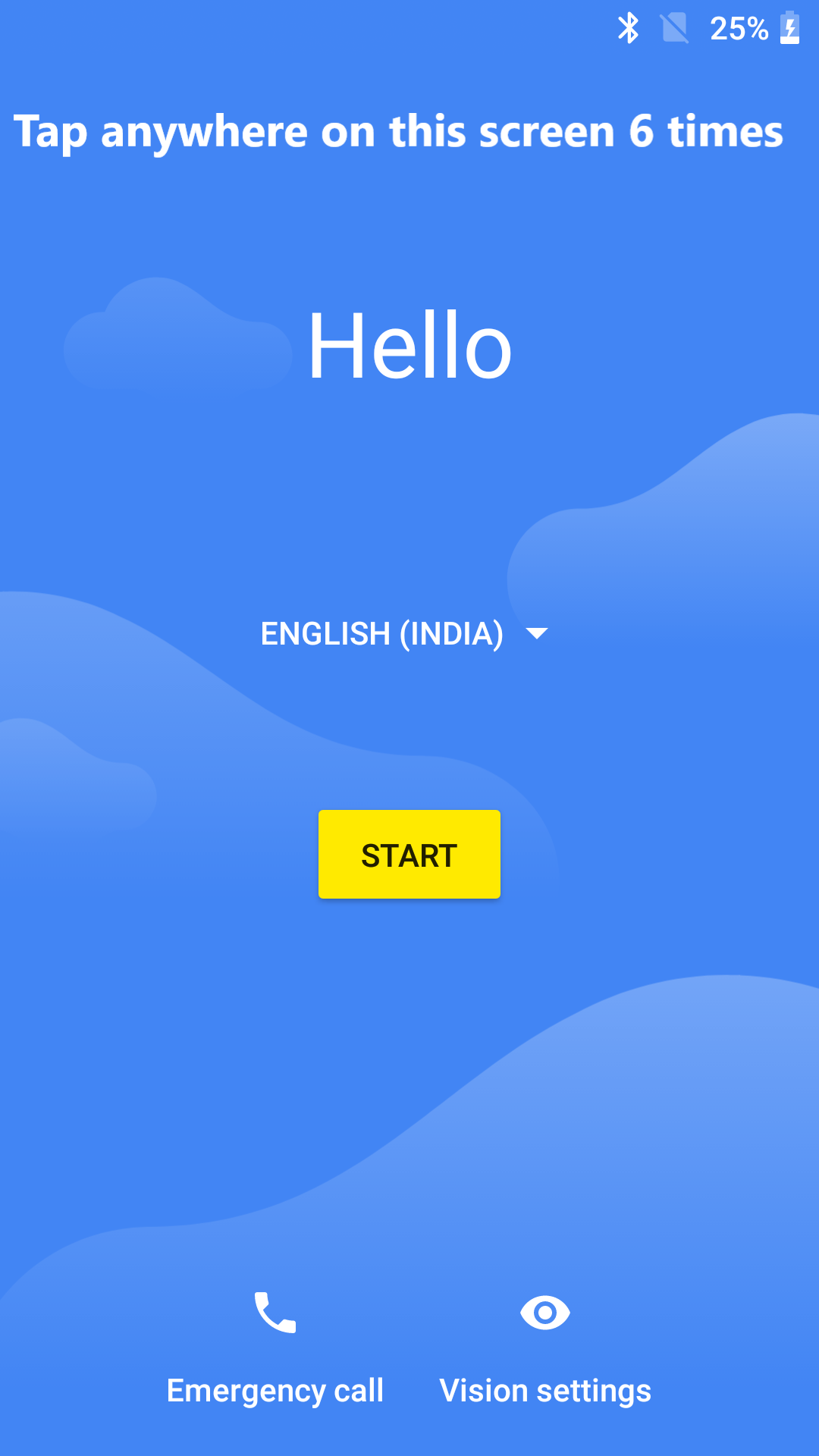
-
Once you have tapped enough times in sucession the device will show the camera on screen to scan your QR code.
-
Scan the QR code.
-
If your configuration doesn't contain the correct WIFI setup details you will be prompted to setup the wifi connection.
-
The HADM MDM application will download and start to install any additional applications that are needed for the Configuration. Allow plenty of time for this process to complete as it will depend on the wifi speed.
-
The installed applications will request permissions as they are needed. Grant the permissions the application requests.
-
Enter the Device ID if the application asks for it (typically the device ID is embedded in the QR code and this step won't be necessary).
¶ Manual Enrollment
We do not recommend using devices with android versions lower than 10 or using devices that are not enrolled automatically.
If your Android device does not have a camera or uses an unsupported android version (i.e. runs Android 9 or older) it may not be able to be enrolled into HADM. Contact Husaria Technologies / your dealer for support to ensure that you can manually enroll your device.