¶ Settings Overview
The Settings Tab contains many advanced settings that effect all devices, or changes to the defaults for many portions of HADM. Normally after initial setup changes will not be necessary here unless you are confident in your need to make changes.
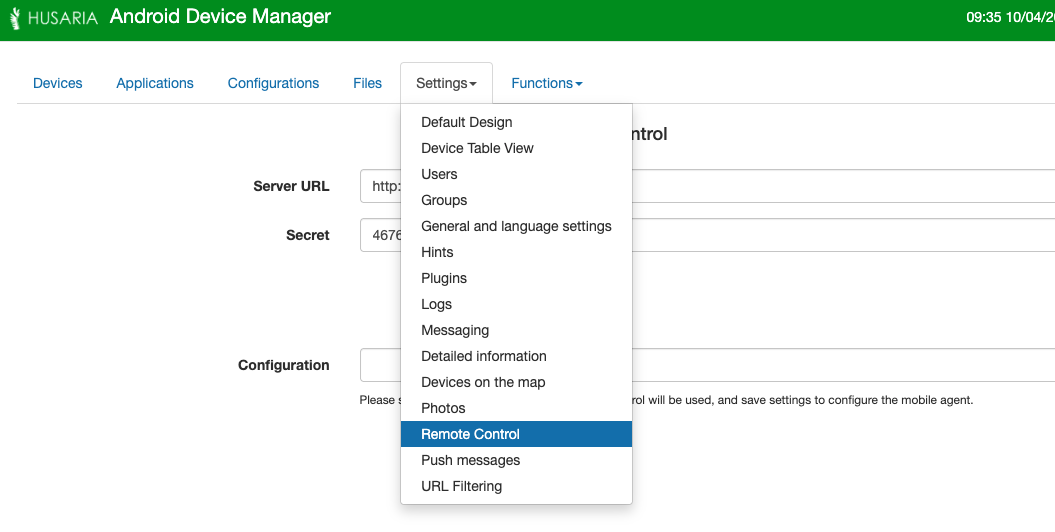
¶ Settings Menu
The Following menu items are explained in brief. If you need assistance in configuring these sections please reach out to your HADM dealer.
- Default Design - This section will customize the default Kiosk interface layout and branding. This can be used if all configurations need a common background and settings.
- Device Table View - Here you can select which columns appear in the device table view, and select what is visible to the different user roles.
- Users - Here you can manage system users. Select role for the user and control which device groups and which configurations they are able to view and modify depending on their permissions.
- Groups - Create and manage device/user groups. These are sued to manage user access to devices.
- General and Language Settings - Settings here are system wide. Allows for custom properties, password specifications, and language settings.
- Hints - Enable/disable system hints and tips.
- Plugins - Manage additional integrations and system extensions.
- Logs - Manage log retention time, and any additional rules.
- Messaging - Manage internal message retention time.
- Detailed Information - Set the storage time and collection interval for detailed device transmission.
- Devices on the Map - Set the time interval for location tracking and window for storing location information. The default OpenStreet Map works well, it is not recommended to try to replace the settings here.
- Photos - Manage settings for retrieving photos stored on the device that are automatically uploaded to the server. Normally disabled to reduce space requirements on the the HADM server. Inquire with your dealer prior to enableing this feature.
- Remote Control - Settings required in order to enable remote control of devices.
- Push Messages - Storage settings for storing push messages.
- URL Filtering - Settings here can be used to restrict domains from being accessed on the devices. The setting here does not guarantee filtering our all content.
¶ Commonly Used Settings for most Admins
¶ Adding or Editing a User to HADM
To add a new user in the system, follow these steps:
- On the MDM homepage, go to Settings > Users
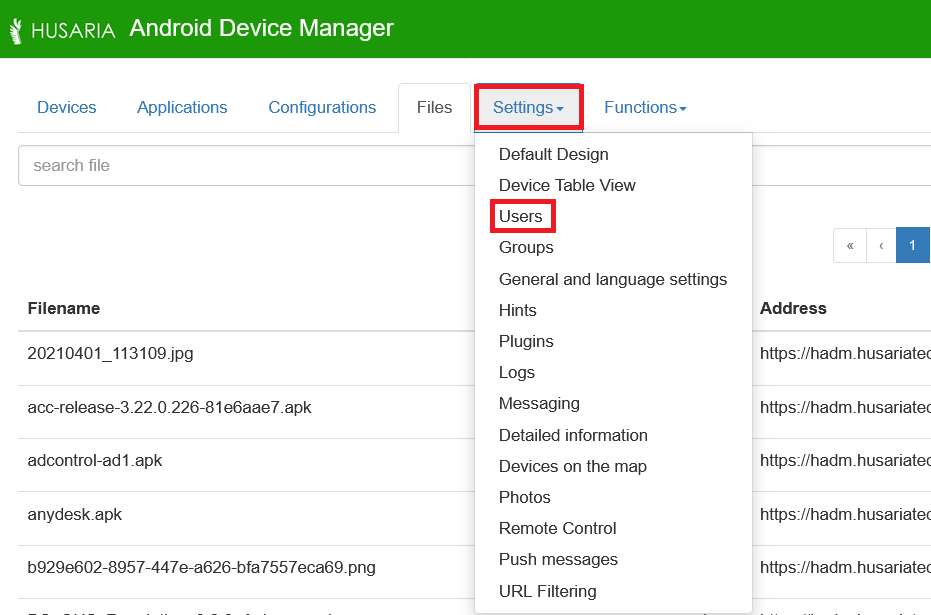
- On the Users page, click the New/Add button to add a new user.
- Fill in the User Information:
- Login: Enter the login name or username for the new user.
- E-mail: Provide the email address for the user to receive notifications and access credentials.
- Name: Enter the full name of the user.
- Role: Select the role for the user (e.g., Admin, User, Viewer, etc.).
- All Devices Are Available: Check this option if the user should have access to all devices in the system.
- All Configurations Are Available: Check this option if the user should have access to all configurations.
- New Password: Enter a new password for the user.
- Verify: Verify the new password by re-entering it to ensure it's correct.
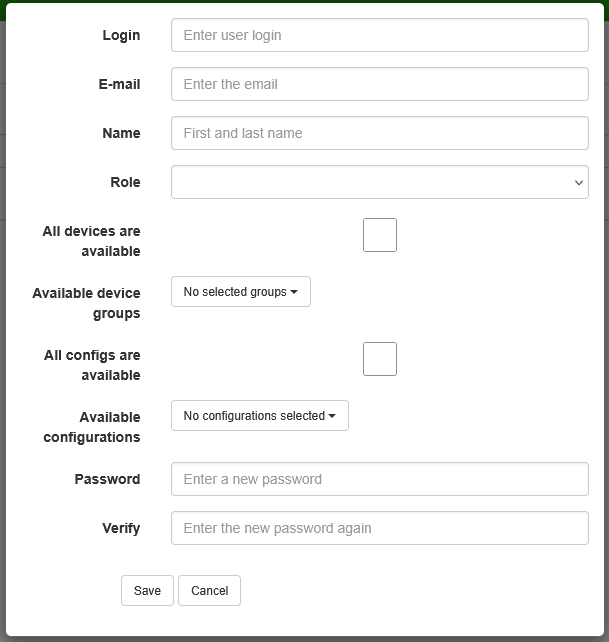
- Save the New User
¶ Device Table View
Each admin may want to track different information in the table view. The screen will show all the available options as a check box, which when enabled will show that column in the devices tab. Some important columns which are normally enabled are:
- Status Will show Red/Yellow/Green depending on the status and will provide additional info if you hover over the indicator.
- Permission Status Will show Red/Yellow/Green depending on if all permissions are enabled on the device and will provide additional info on missing permissions if you hover over the indicator.
- Installation Status Will show Red/Yellow/Green depending on the status of applications being installed and or updated.
These indicators should normally be enabled as they help to identify any issues with a device.
For all other sections please reach out to your dealer.