PAGE IS UNDER CONSTRUCTION
¶ Logging / Reports / Status (Husaria One)
¶ Reports
View or create entire report for the pendants and can be select according to client, labels, location, start and end time, etc.
Click "Report" -> "Log"
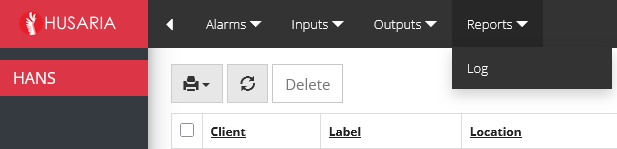
This guide will walk you through exporting reports (e.g., alarm logs, pendant activity) into Excel, Word, or CSV formats from the OneHusaria system.
¶ Step 1: Open the Export Panel
Navigate to the section you want to export (e.g., Alarm Logs, Inputs, Outputs).
Click the gear icon (⚙️) located at the top right of the screen.
Select “Export results” from the dropdown menu.
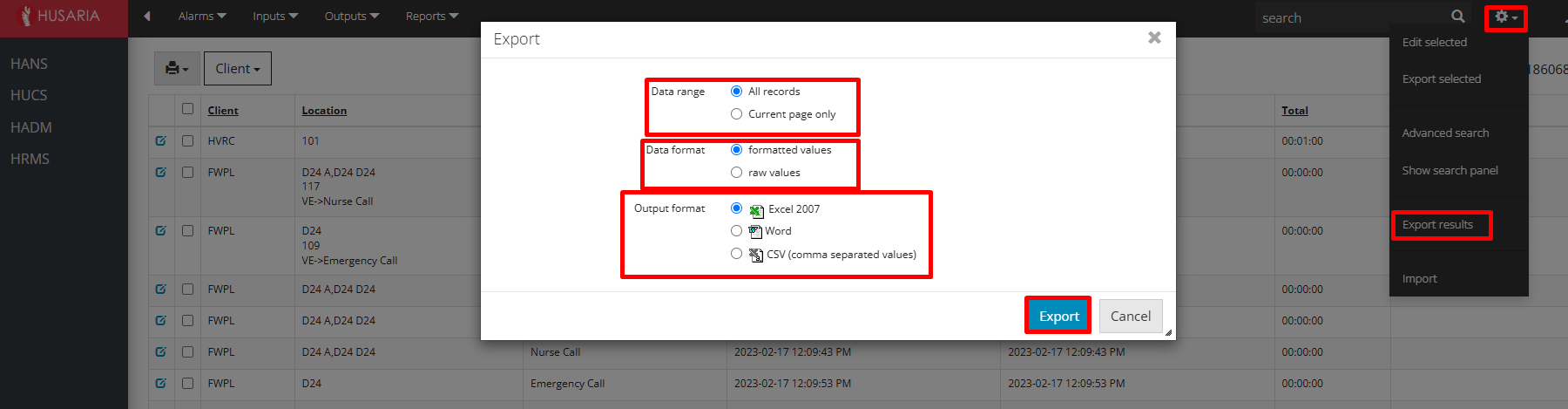
¶ Step 2: Configure Export Settings
Once the Export window opens:
A. Data Range
All records: Export the entire list of records (recommended).
Current page only: Export only what's currently visible on your screen.
B. Data Format
Formatted values: Exports readable values (e.g., text, times, labels).
Raw values: Exports database values (used for technical auditing).
✔️ Tip: Choose formatted values for reports intended for care staff or management.
C. Output Format
Excel 2007: Best for analyzing and organizing data.
Word: Best for printed or formal reports.
CSV (Comma Separated Values): Best for import into other tools like databases or spreadsheets.
¶ Step 3: Export the Report
After choosing the settings that suit your needs, click the blue "Export" button.
The system will download the file to your computer.
Open the file using the appropriate software (Excel, Word, etc.).
¶ Checking current alarms
Click "Alarms" -> "Current Alarms" to return to the Main / Alarms Page
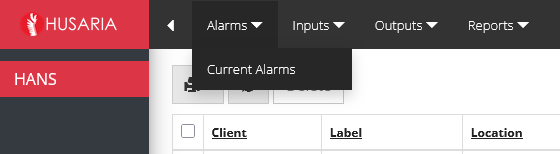
¶ Deleting current alarms
An active alarm notifications that can't be cleared by normal means (failed / room alert) can be deleted by:
- Select "Alarms"
- Select the item to delete
- Click "Delete"
- The alarm notification will be deleted from the alarms page.

This is not a live page. The page must be refreshed to get the most current alarm notifications. Press "F5" or click
to refresh the page.
¶ Checking Pendant Status
¶ ▪️ Pendants
• We use W5 and W6 BLE pendants.
• They are wearable devices that residents press once or double-press to trigger an alert.
• How it works:
- Resident presses the pendant.
- BLE signal is sent to the nearest Gateway.
- The gateway relays the signal to the HANS server.
- HANS generates a phone call to the phones defined in the configured group/escalation and departament.
¶ Accessing Pendants Page
Inputs
This section contains all devices connected to the system and responsible for generating alerts.
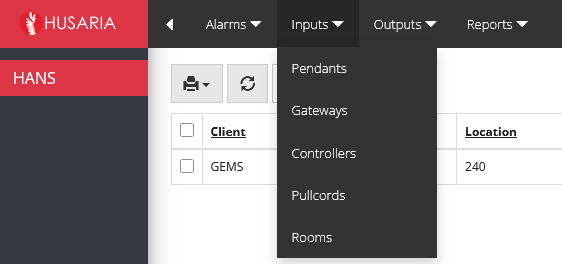
¶ Viewing Pendant Status
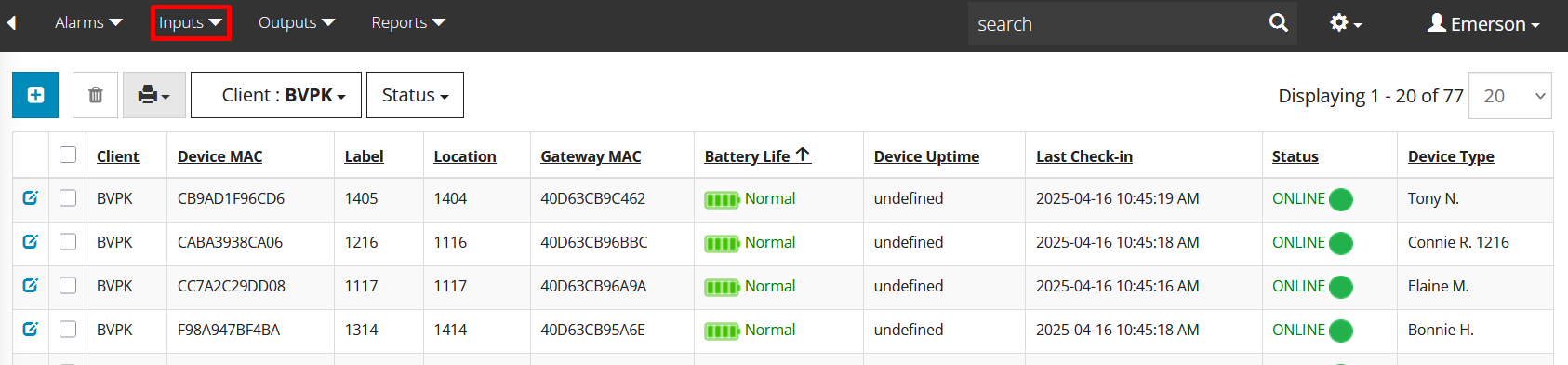
To view the current status of all pendants:
Navigate to Inputs > Pendants.
You will see a table listing all registered pendants.
Each row includes:
Label (e.g., Room number or Resident name)
MAC Address
Location
Battery Status
Signal Strength
Last Activity Time
This information helps verify if the pendant is active, connected, and functional. You can also identify low battery devices for maintenance.
¶ How to Add a Pendant on OneHusaria
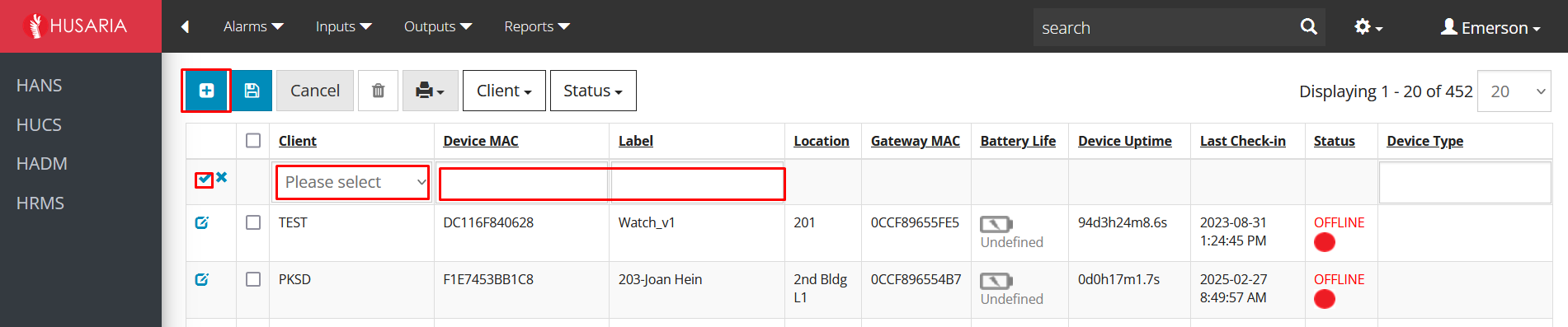
Go to Inputs > Pendants.
Click on the + tab.
In the new window:
Column 1: Select customer.
Column 2: Enter Device MAC.
Column 3: Enter Label.
Click Save.
¶ Modifying an Existing Pendant
To update a pendant’s label, location, or details:

Go to Inputs > Pendants.
Find the pendant using the Label or MAC Address.
Click the Edit icon next to the desired pendant.

Modify the fields as needed:
Label: Useful if the resident moves rooms or if the pendant is reassigned.
Location: Assign to a specific floor or wing.
Click Save to update the settings.
¶ Deleting/Removing a Pendant
To remove a pendant from the system:
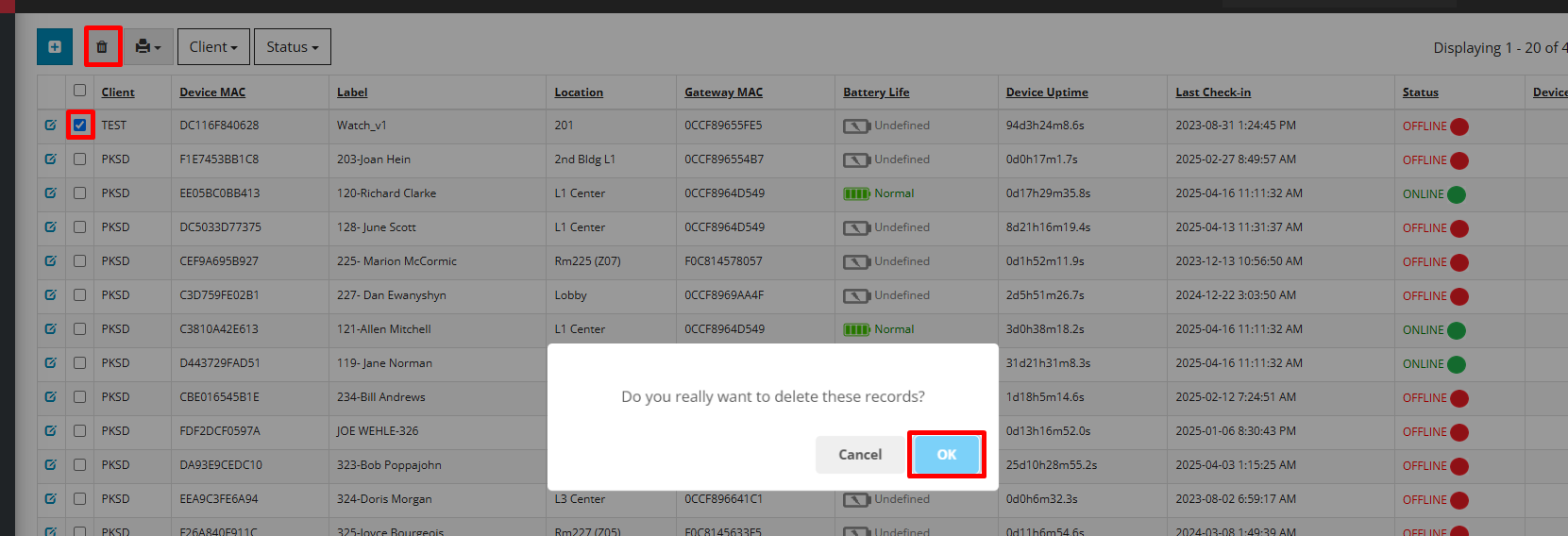
Go to Inputs > Pendants.
Select the checkbox next to the pendant you want to delete.
Click the “Delete” button on the top toolbar.
Confirm the deletion when prompted.
Note: Once deleted, the pendant will no longer send alerts to the system. Use with caution and only if a device is permanently decommissioned.