¶ HANS MENU BAR
The HANS menu contains Alarms, Inputs, Outputs and Reports

CURRENT ALARMS
The login landing page is the Alarms > Current Alarm screen. Pacificom Admin rights provide access to all Client accounts. Specific Clients who have access can view only their own information as allowed in their permissions.
¶ Delete an Active Alarm
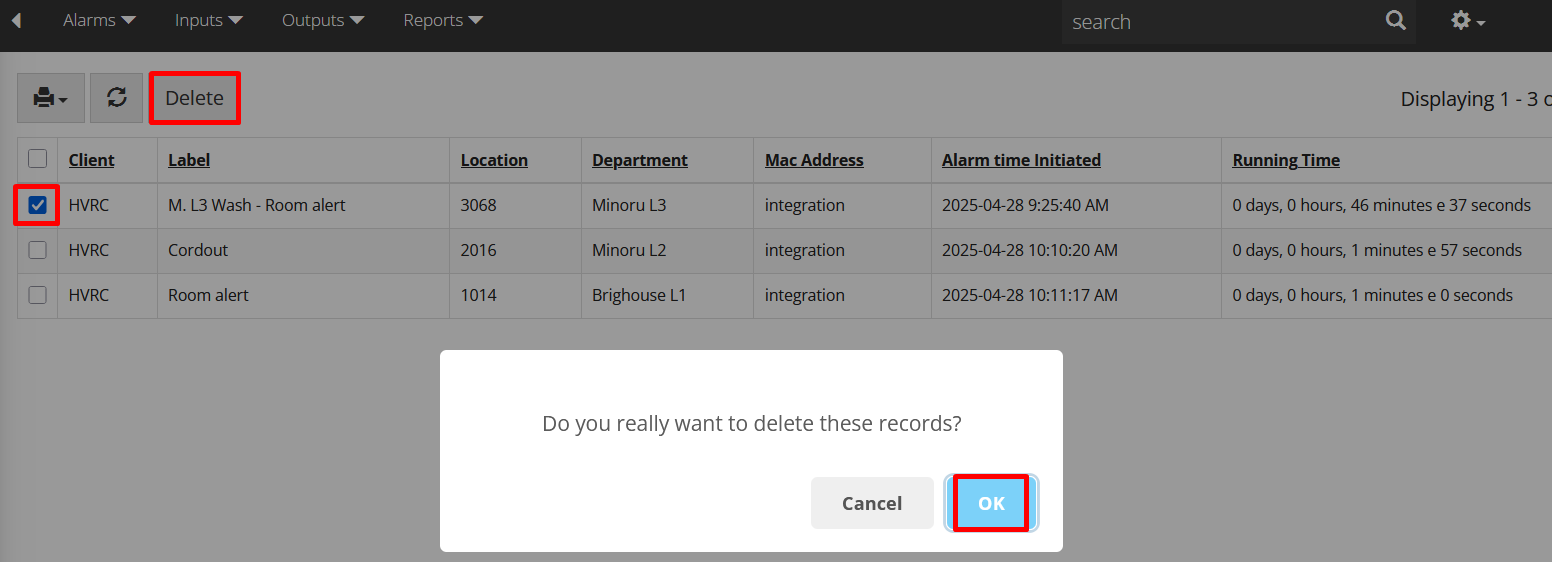
-
From the list of active alarms, select the alarm to delete by clicking the check box on the left of the alarm
-
Click Delete
-
Confirm deletion by selecting Yes/Confirm when prompted
¶ OUTPUTS
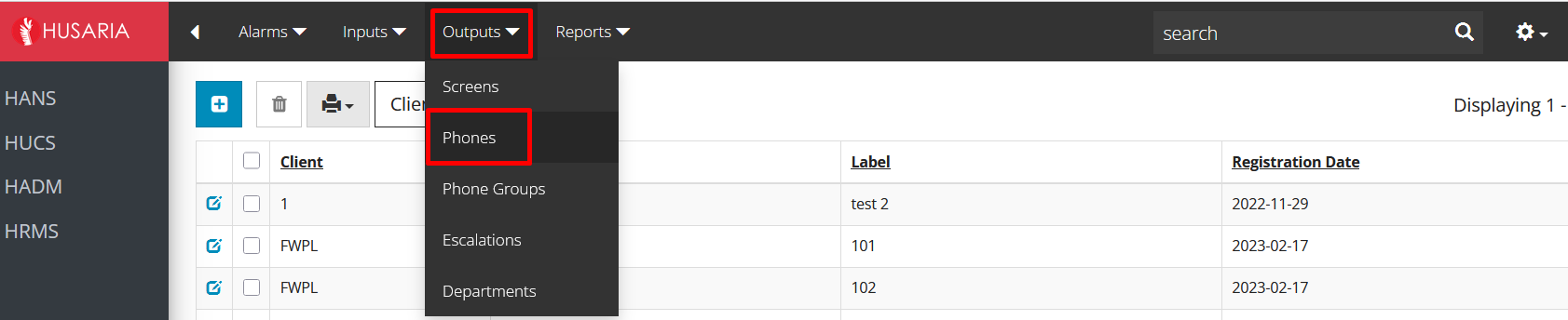
Outputs are related to how/where the alarm notifications are sent from HANS. They include Phones, Phone Groups, Escalations, Departments, and Screens.
Phones and Phone Groups
Based on the HUCS extension programming , phones are programmed into HANS as an endpoint to receive and respond to alarm notifications.
Phone groups are a critical part of the Nurse Call system as they allow effective communication and quick response times. Creating a phone group provides ease of assigning a group of specific phones to cover a particular area.
For example, creating a phone group for the 1st floor of the West Wing with 3 phones provides a simple, easy to edit entry that, when programmed per instructions below, sends the alarm notification from Inputs to all 3 phones at once. The alarm notication call will include important details such as the room number and the type of alarm on the phone display, ensuring staff can respond quickly and appropriately.
Note that while the display will provide info, the ringing call MUST be answered and device MUST be reset before the Frequency time expires to avoid additional notifications/calls.
Phone Group configuration is essential for maintaining efficient operations and delivering timely care to residents.
¶ Add a Phone

- On the HANS menu bar select Outputs > Phones
- Click on the blue and white + icon on the top left to open a new InLine in the window
- In the InLine, populate the following columns:
- Client: From the drop-down, select the Client you are assigning the phone to
- Phone ID: Enter the Phone ID. The format should be the customer's initials followed by the extension number (e.g., KIN400, BVPK300)
- Label: Enter the extension number of the phone (already set up in HUCS)
- Click Check mark to save
¶ Add a Phone Group
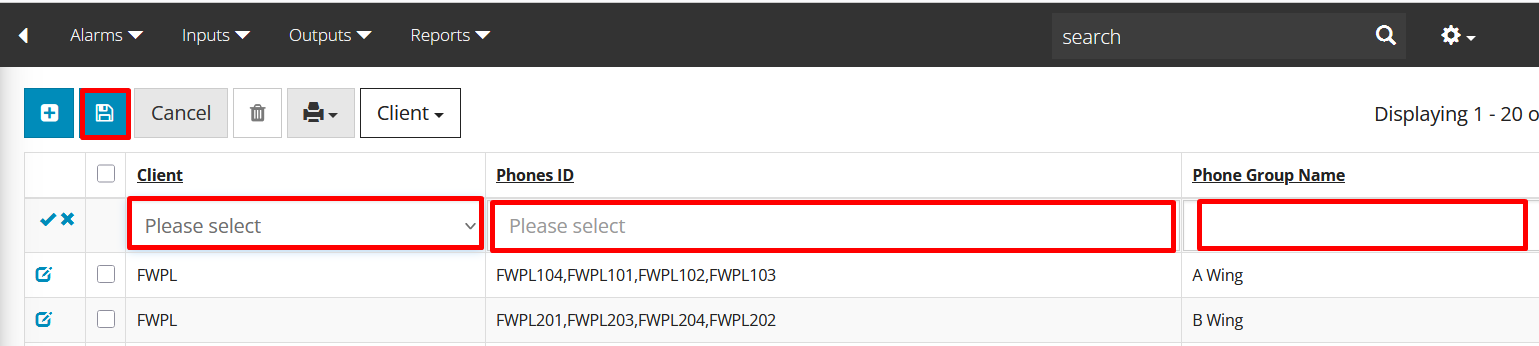
- On the HANS menu bar select Outputs > Phone Groups
- Click on the blue and white + icon on the top left to open a new InLine in the window
- In the InLine, populate the following:
- Client: Select the customer for whom you are creating the group
- Phones ID: Choose the Phones created in step above that will be part of this group
- Phones Group Name: Enter a Phone Group Name (should describe area coverage e.g. West Wing 1st Floor - see Coordinator for specific site info)
-
Click the Save Check mark
-
Repeat steps above to add each Phone Group.
¶ ESCALATIONS
The escalation setup ensures that calls are routed strategically to the appropriate staff in the correct sequence, enhancing response times and improving care delivery. An alarm notification has 3 escalations.
For example:
• On the 1st floor of the West Wing, if a call bell is triggered, the system first alerts the pre-programmed phone group West 1st Flr CA Aides. (Escalation 1)
• Based on the number of minutes in the Time column, if the alarm is not answered and if the device is not correctly reset, the system will escalate to the next group, as configured in the second escalation level. (Escalation 2) This may be the same Phone Group as Escalation 1 or may be a different phone group, based on customer's requirements.
• Finally, again based on the Time setting, if the call is not answered and device reset, the notification is sent out to Escalation 3, which usually includes the members of phone groups in Escalation 1 and 2 plus the Nurse in charge. The third escalation ensures that both Care Aides and Nurses are notified to address the alert.
The ability to configure call frequency and intervals of excalation provides added flexibility, ensuring staff are notified promptly and repeatedly until the alert is addressed.
¶ Set Up an Escalation

- On the HANS menu bar select Outputs > Escalations
- Click on the blue and white + icon on the top left to open a new InLine in the window
- In the new InLine, populate the following columns:
- Client: Select the customer for whom you are setting up the escalation
- Escalation Name: Enter a Descriptive Escalation Name (e.g., West 1st Floor)
- Escalation 1: Select the previously created phone group that will receive the alarm notification call first. These are typically the phones assigned to the Care Aides for the specified area
- Escalation 2: Depending on the client’s requirements, continue using the same phone group as the first escalation or add a different phone group
- Third Escalation: Typically this is set with a previously created phone group that includes all the phones in Escalation 1 and 2 and adds the Nurse’s phone to ensure proper follow-up and escalation of alerts
- Frequency: Set how often (based on seconds) the alarm notification will be sent to the phone groups. e.g. 180 seconds would indicate that the alarm notification will call out to the phones every 3 minutes until the call is answered and the device placing the call is reset
- Time: Enter the number of minutes before the alarm notification escalates to the next level
- Click the Save Check mark
¶ DEPARTMENTS
Configuring Departments for Different Shifts
Defining different shifts (e.g., Day, Evening, Night), ensures that the correct staff members are alerted at the appropriate times. This is particularly useful for areas like hospitals or care facilities where different teams work different shifts and need to receive notifications for emergencies based on the time of day.
For instance, in Picture 1 below, the "Westview 1st Floor" Department has three shifts set up. From 6:30am to 2:30pm (Escalation Day) and from 2:30pm to 10:30pm (Escalation Evening), the alarm notifications follow the escalation path named "Westview 1 Floor" on the Escalations page. From 10:30pm to 6:30am, (Escalation Night), the alarm notications follow the escalation path named "Westview 1 Night" on the Escalations page.
Picture 2 shows a sample where Escalation Day and Escalation Evening have different escalation paths selected.
The Nurse Call option ensures that nurses are immediately notified during the escalation process, allowing for rapid response to critical situations.
This 3 shift setup allows for customized notifications based on time-of-day staffing and ensures that no alerts are missed.
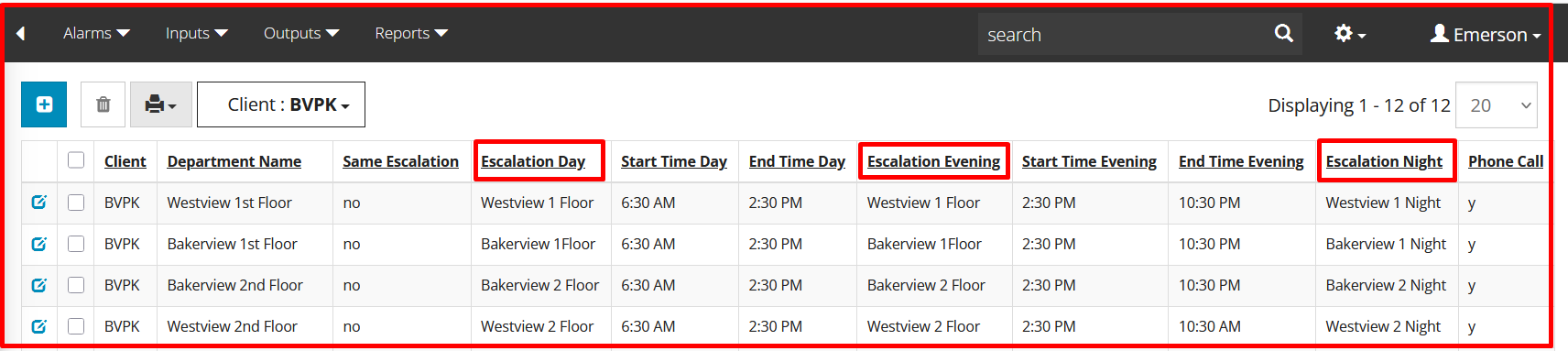
¶ Set Up a Department

- On the HANS menu bar select Outputs > Departments
- Click on the blue and white + icon on the top left to open a new InLine in the window
- In the InLine, populate the following columns:
- Client: Select the Customer for whom you are setting up the department
- Department Name: Enter a Descriptive Department Name (e.g., "Westview 1st Floor" or "Independent 3rd Floor")
- Same Escalation: Define whether the department will use the same escalation as other departments or if a new escalation will be created...depends on the client's specific needs
- Configure the Department's Shifts:
- Escalation Day: Select preprogrammed Escalation from drop-down menu. Define the start and end time for the Day Escalation (e.g., from 6:30 AM to 2:30 PM)
- Escalation Evening: Select preprogrammed Escalation from drop-down menu. Set the start and end time for the Evening Escalation (e.g., from 2:30 PM to 10:30 PM)
- Escalation Night: Select preprogrammed Escalation from drop-down menu. Define the start and end time for the Night Escalation (e.g., from 10:30 PM to 6:30 AM)
-
Click Check mark to save InLine information
-
Repeat steps above for each Department as per the design notes - see Coordinator for details
-
Click Save icon to save page